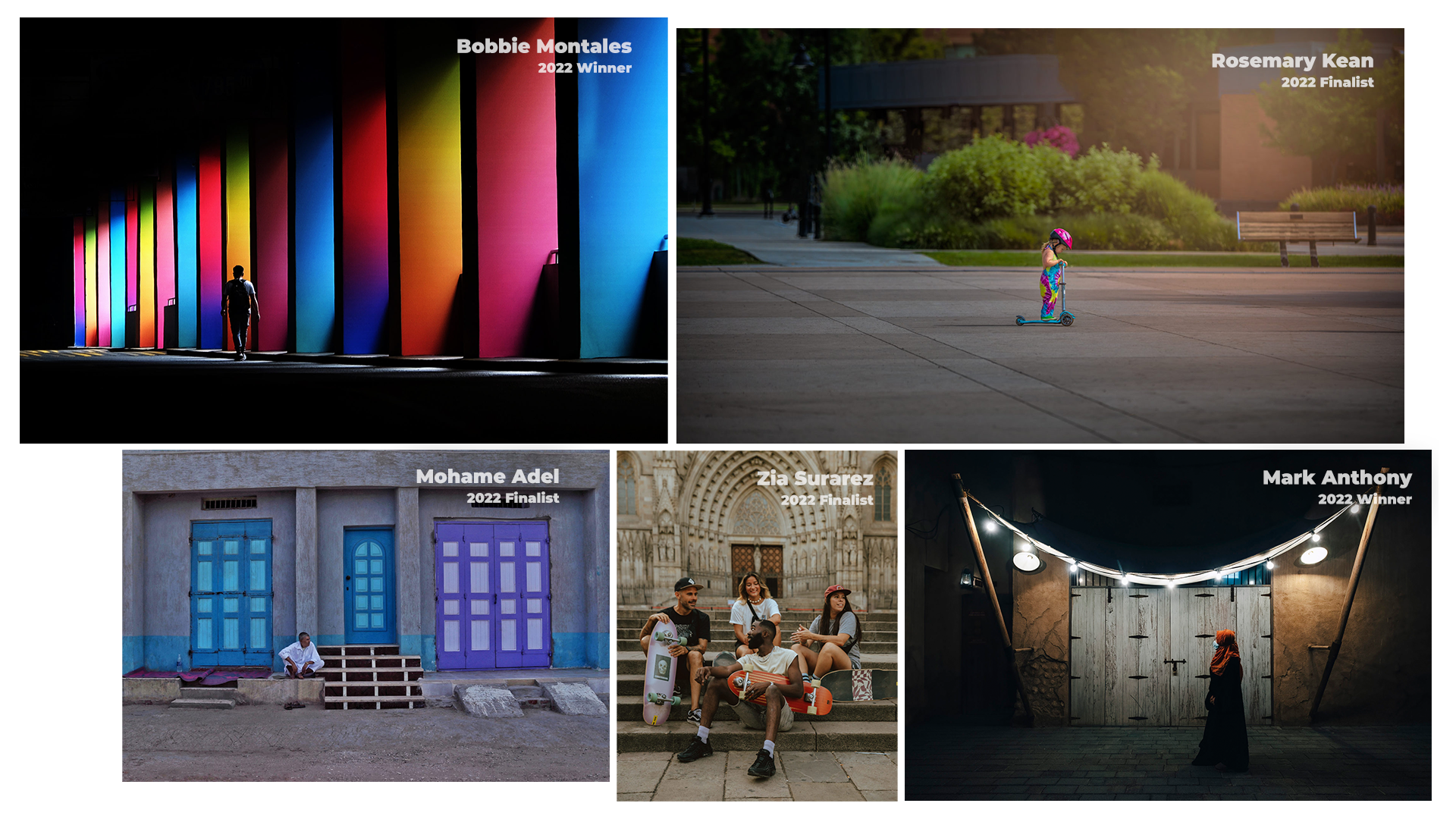The Send An Update section, found in the Leader Dashboard is for you to communicate with your Photo Walk attendees. These messages will appear on your Photo Walk page under the Updates tab. The attendees currently registered (at the time when you create the update) will also receive an email with the contents of the update. To create a new walk update, please follow the steps below:
Send a New Update
- Go to your Leader Dashboard and scroll down to the Send An Update section. Then add an Update Title. This should be a brief description of the update.
- Next, add your message to the Update Message section. Keep it brief, but this section can be longer than the title.
- Once you are happy with your update, simply click on the Submit Update button.
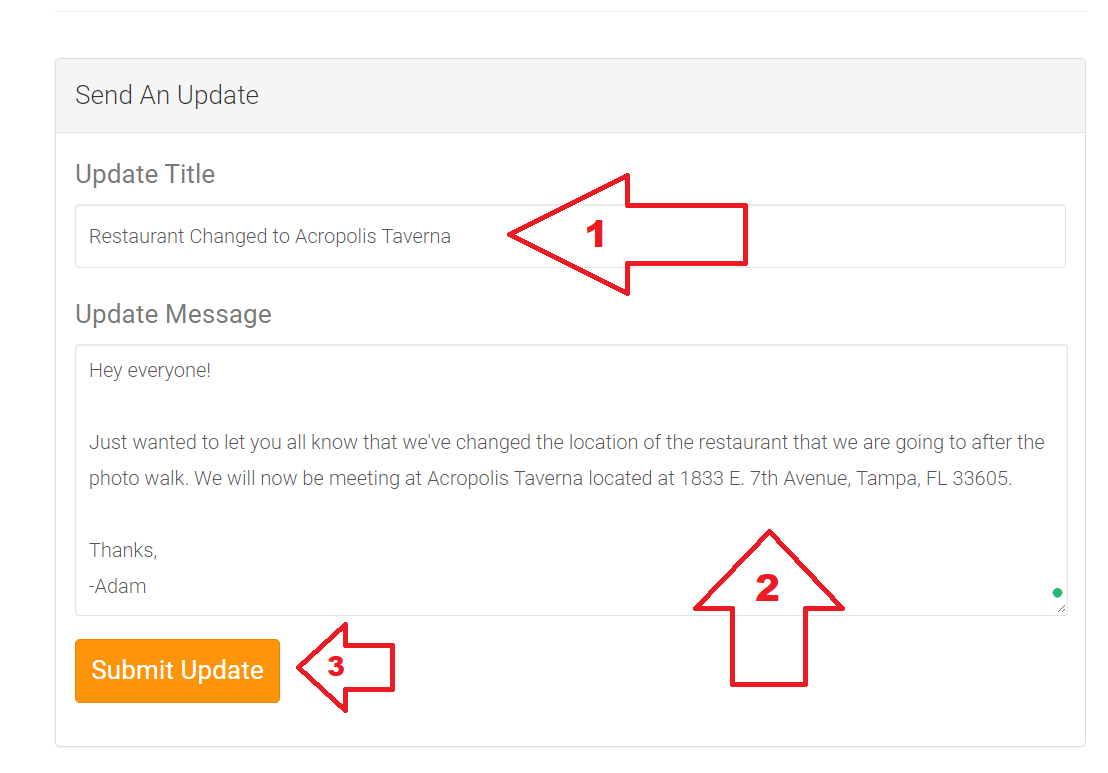
- You will then receive a confirmation message that your Walk Update has been posted to your walk.

Edit an Update
If you need to edit a Walk Update after it has already been published, you can do so by following the steps below. NOTE: Attendees will not receive another email with the corrected update. If this correction is vital to the walk, please create a new walk update with the corrected information.- On the Leader Dashboard, scroll down to the Manage Updates. Next, find the walk update that you wish to edit and click on the edit button next to the update that you wish to edit.
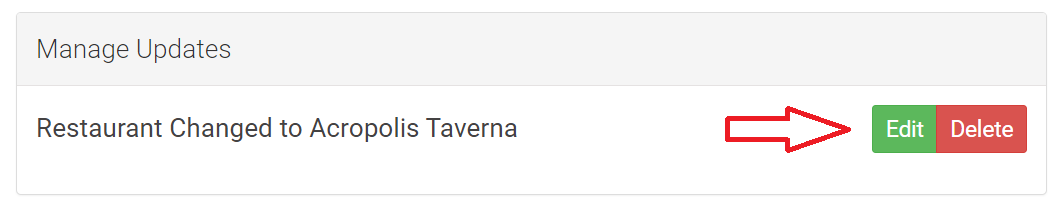
- This will drop down a form that will allow you to edit the update that you selected. Use this form to make any text changes that you have for your update and then click the Submit Edited Update button. You can always use the Cancel button if you wish to discard any changes that you’ve made.
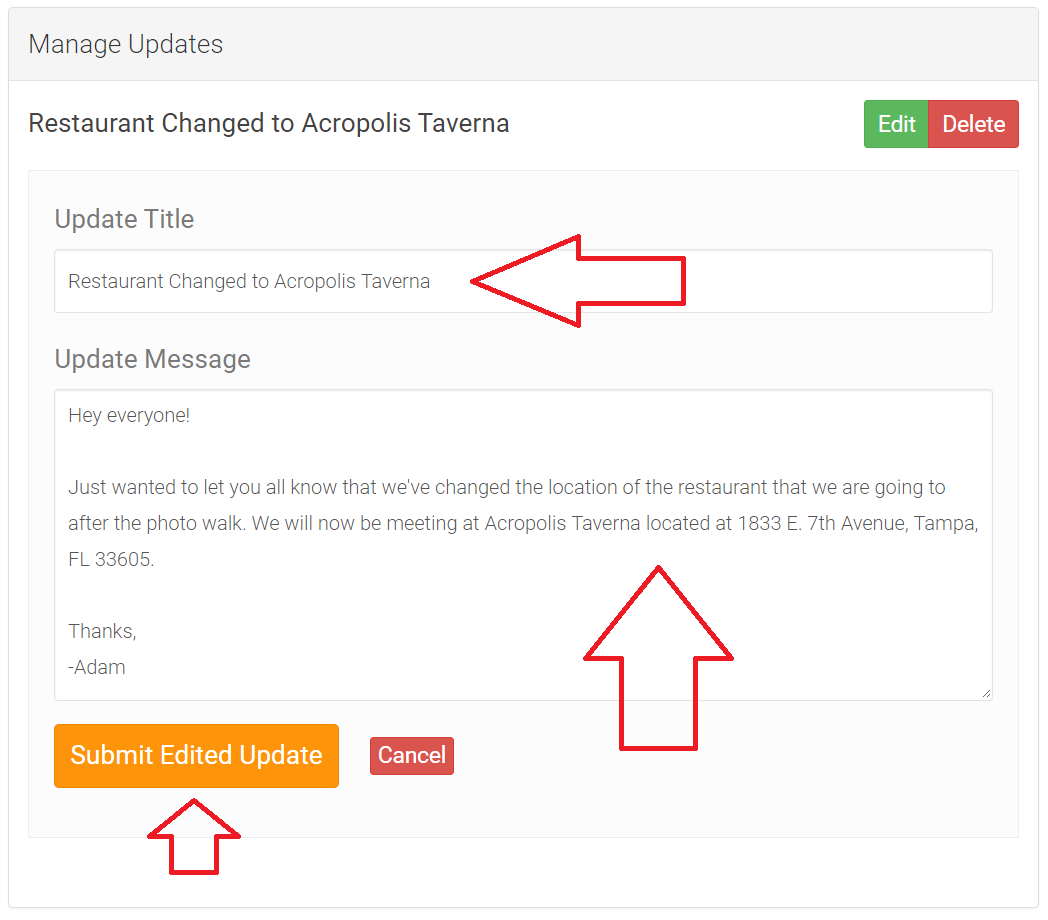
- Once the form has been submitted, you will receive a confirmation message saying that your update has been changed.